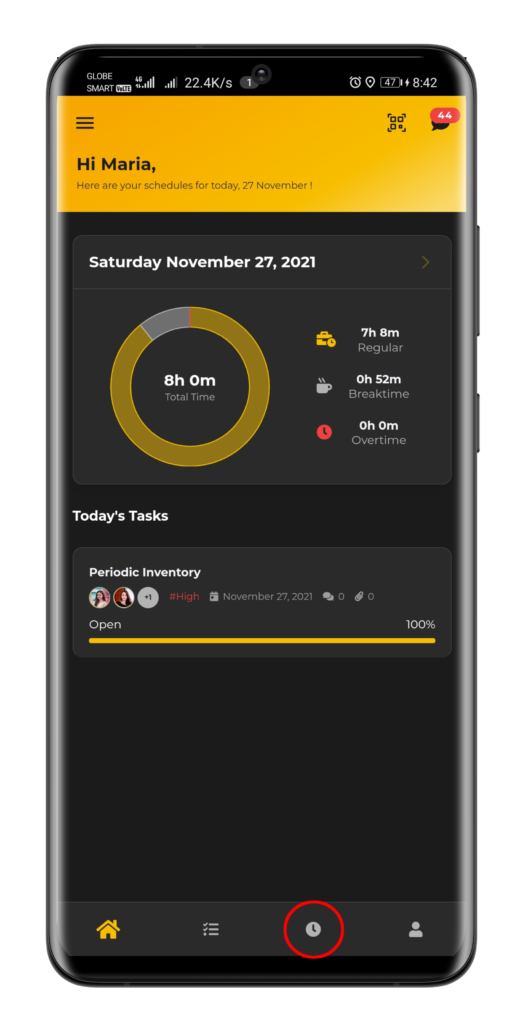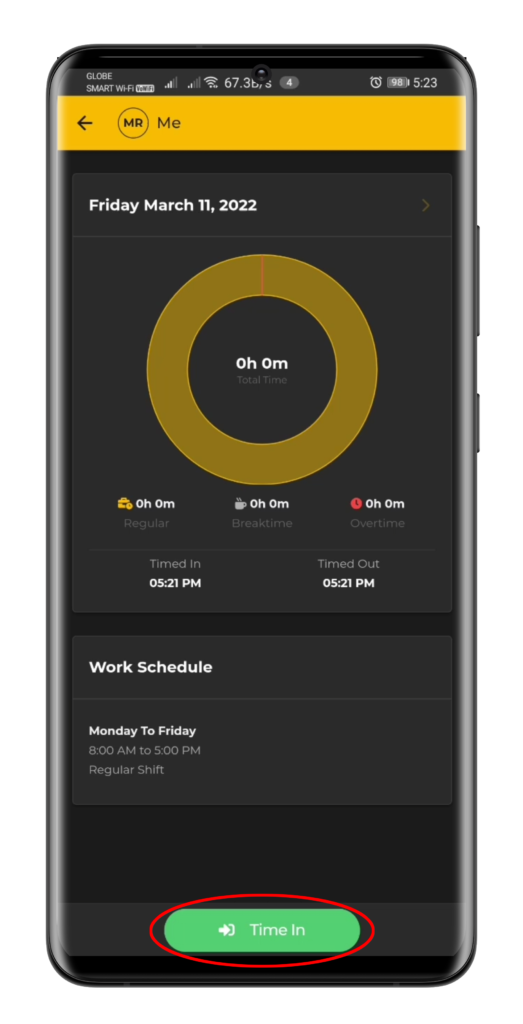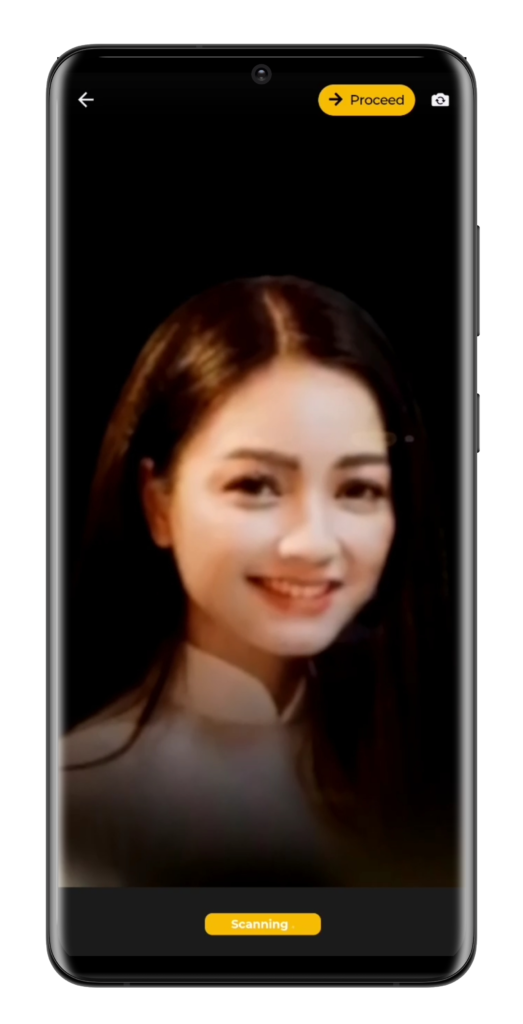- If you login through the Capataz mobile app, click first the clock icon at the bottom of the main dashboard. A new page will be displayed then click the Time In button. Facial Recognition will automatically start scanning your face and match it with your registered facial data (Note: In case scanning fails, you can still click Proceed and take a manual selfie.). Once recognized, a successful Time In “toast message” will be displayed and a notification will also be sent to both the staff and the supervisor.
- If you want to take a break, just click again the clock icon then select Breaktime. Once you’re ready to go back to work, don’t forget to click Resume Work.
- Once done at work, just click the clock icon then select Time Out. The same process with Time in will apply except that it’s now a Time Out